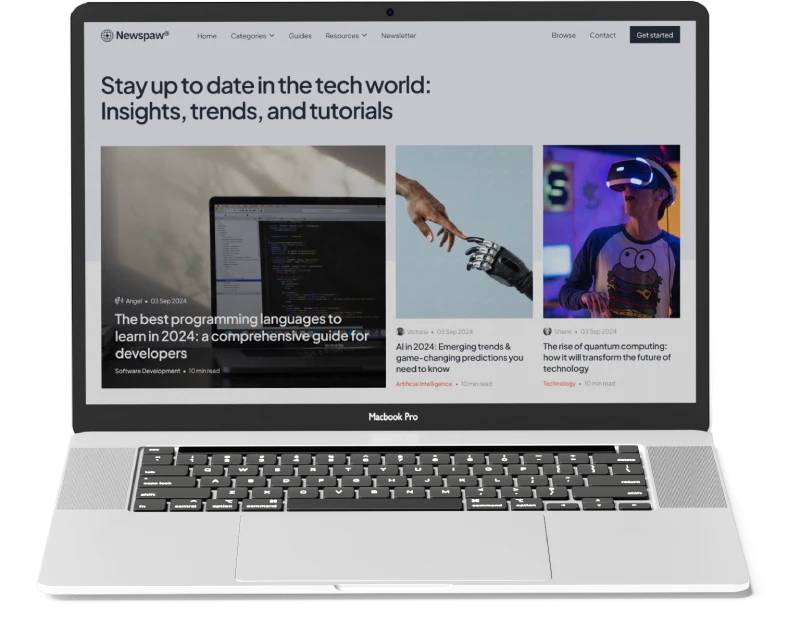The PlayStation 5 (PS5) is a powerhouse of next-gen gaming, offering immersive graphics, lightning-fast load times, and a sleek new interface. But when it comes to wireless audio, many users wonder: Can you connect AirPods to PS5? The short answer is: not directly. However, there are several workarounds that allow you to use your AirPods with the PS5 for a wireless gaming experience.
In this comprehensive guide, we’ll explore how to connect your AirPods to your PS5, the tools you’ll need, the pros and cons of each method, and how to optimize your setup for the best audio performance.
Why PS5 Doesn’t Support Bluetooth Audio Natively
Sony’s decision to exclude native support for standard Bluetooth audio devices like AirPods stems from concerns about audio latency and performance issues. The PS5 supports Bluetooth for wireless controllers, but not for audio output. This limitation means you can’t simply pair your AirPods to the console like you would with a smartphone or laptop.
Workarounds to Connect AirPods to PS5
Despite the lack of native support, there are several reliable methods to connect your AirPods to your PS5:
1. Using a Bluetooth Audio Transmitter
This is the most popular and effective method.
What You Need:
- A Bluetooth audio transmitter with USB or 3.5mm jack
- Your AirPods (or AirPods Pro / AirPods Max)
- PS5 console
Steps:
- Plug the Bluetooth transmitter into the PS5’s USB port or controller’s headphone jack.
- Put your AirPods into pairing mode.
- Pair the AirPods with the transmitter.
- Enjoy wireless audio directly from your PS5.
Recommended Transmitters:
📝 Note: Some transmitters support mic input, while others do not. Choose one based on whether you need voice chat functionality.
2. Connecting via Remote Play on Mobile or PC
Another workaround is to use PS Remote Play, which streams your PS5 to another device.
What You Need:
- A smartphone, tablet, or computer
- PS Remote Play app
- AirPods connected to the device
Steps:
- Download and install the PS Remote Play app.
- Connect your AirPods to your mobile or PC.
- Launch Remote Play and connect to your PS5.
- Play your games with audio routed through your AirPods.
⚠️ Caution: This method may introduce slight input lag, making it less ideal for competitive gaming.
3. Using the PS5 Controller’s Audio Jack
If you want to avoid Bluetooth altogether, you can use a wired workaround.
What You Need:
- A 3.5mm Bluetooth transmitter
- PS5 DualSense controller
- AirPods
Steps:
- Plug the transmitter into your controller’s audio jack.
- Pair your AirPods with the transmitter.
- Set the PS5 audio output to “Controller Headset.”
🎧 This method is portable and doesn’t require a USB port, but may drain your controller battery faster.
Pros and Cons of Using AirPods with PS5
| Pros | Cons |
|---|---|
| Wireless freedom | No native support |
| Lightweight and comfortable | Possible latency |
| Easy to pair with transmitters | Limited mic support |
| Compatible with multiple devices | Additional accessories required |
Best Practices for Optimal Audio Performance
To ensure the best gaming experience with your AirPods on PS5, follow these tips:
✅ Choose a Low-Latency Transmitter
Look for transmitters that support aptX Low Latency or FastStream codecs to minimize audio delay.
✅ Keep Devices Charged
Ensure both your AirPods and Bluetooth transmitter are fully charged before gaming sessions.
✅ Use Noise-Canceling Models
If you have AirPods Pro or AirPods Max, take advantage of Active Noise Cancellation for immersive gameplay.
✅ Avoid Interference
Keep other Bluetooth devices away from your setup to reduce signal interference.
Alternative Wireless Headphones Compatible with PS5
If you’re looking for a more seamless experience, consider headphones that are officially compatible with the PS5:
These headsets offer plug-and-play functionality, built-in microphones, and optimized audio for PS5 games.
FAQs: AirPods and PS5 Compatibility
1. Can I use AirPods for voice chat on PS5?
Not directly. Most Bluetooth transmitters do not support microphone input. If voice chat is essential, consider using a PS5-compatible headset or a transmitter with mic support like the Creative BT-W3.
2. Do AirPods work with PS5 controllers?
AirPods cannot connect directly to the controller via Bluetooth. However, you can use a 3.5mm Bluetooth transmitter plugged into the controller’s audio jack to bridge the connection.
3. Is there any audio delay when using AirPods with PS5?
Yes, some latency may occur depending on the transmitter and codec used. To reduce lag, choose a transmitter that supports aptX Low Latency.
4. Can I use AirPods Max with PS5?
Yes, using the same methods mentioned above. For wired use, you can also connect AirPods Max via a Lightning to 3.5mm cable to the controller.
5. Will Sony add native Bluetooth audio support in the future?
There’s no official confirmation from Sony. Given the potential for latency and interference, native support is unlikely in the near term.
Final Thoughts
While the PS5 doesn’t support AirPods natively, there are several effective workarounds that allow you to enjoy wireless audio while gaming. Whether you choose a Bluetooth transmitter, Remote Play, or a wired workaround, each method has its own advantages and limitations.
For the best experience, invest in a low-latency transmitter and ensure your AirPods are fully charged. If you’re a competitive gamer or need voice chat, consider a headset that’s officially supported by the PS5.
🎮 Ready to level up your audio experience? Explore the best Bluetooth transmitters and PS5 headsets to find your perfect match.
🔗 Useful Links
- Apple AirPods Official Site
- PS5 Remote Play Setup
- Sony Pulse 3D Headset
- Best Bluetooth Transmitters for PS5
- AirPods Pro Features
📌 Key Takeaways
- ❌ PS5 does not support Bluetooth audio natively.
- ✅ You can connect AirPods using a Bluetooth transmitter or Remote Play.
- 🎧 Choose low-latency devices for the best performance.
- 🗣️ Voice chat may require a compatible transmitter or alternative headset.
- 🔋 Keep your devices charged for uninterrupted gaming.
Stay tuned for more expert guides on optimizing your gaming setup, and don’t forget to check out our other articles on PS5 accessories and wireless audio solutions.